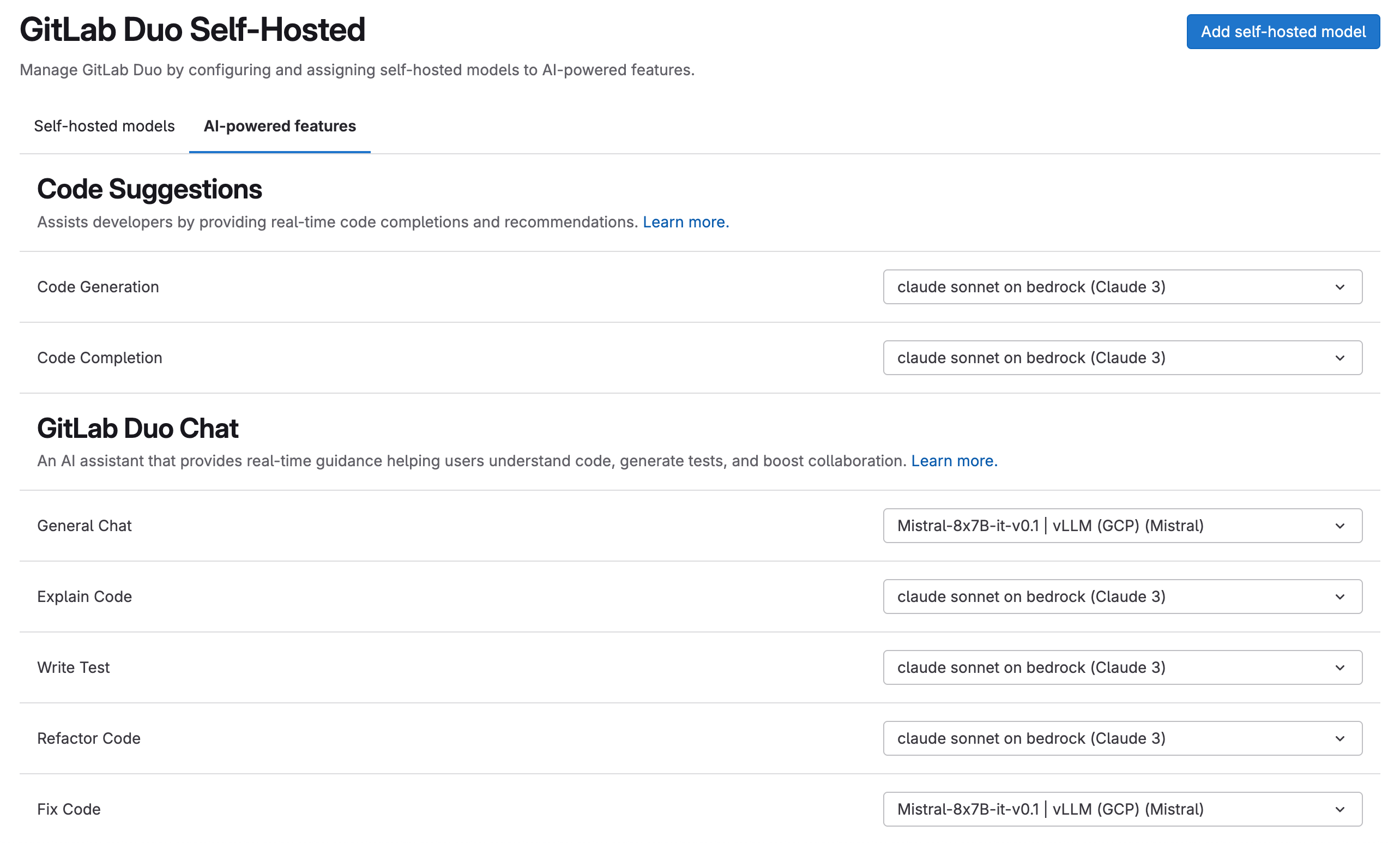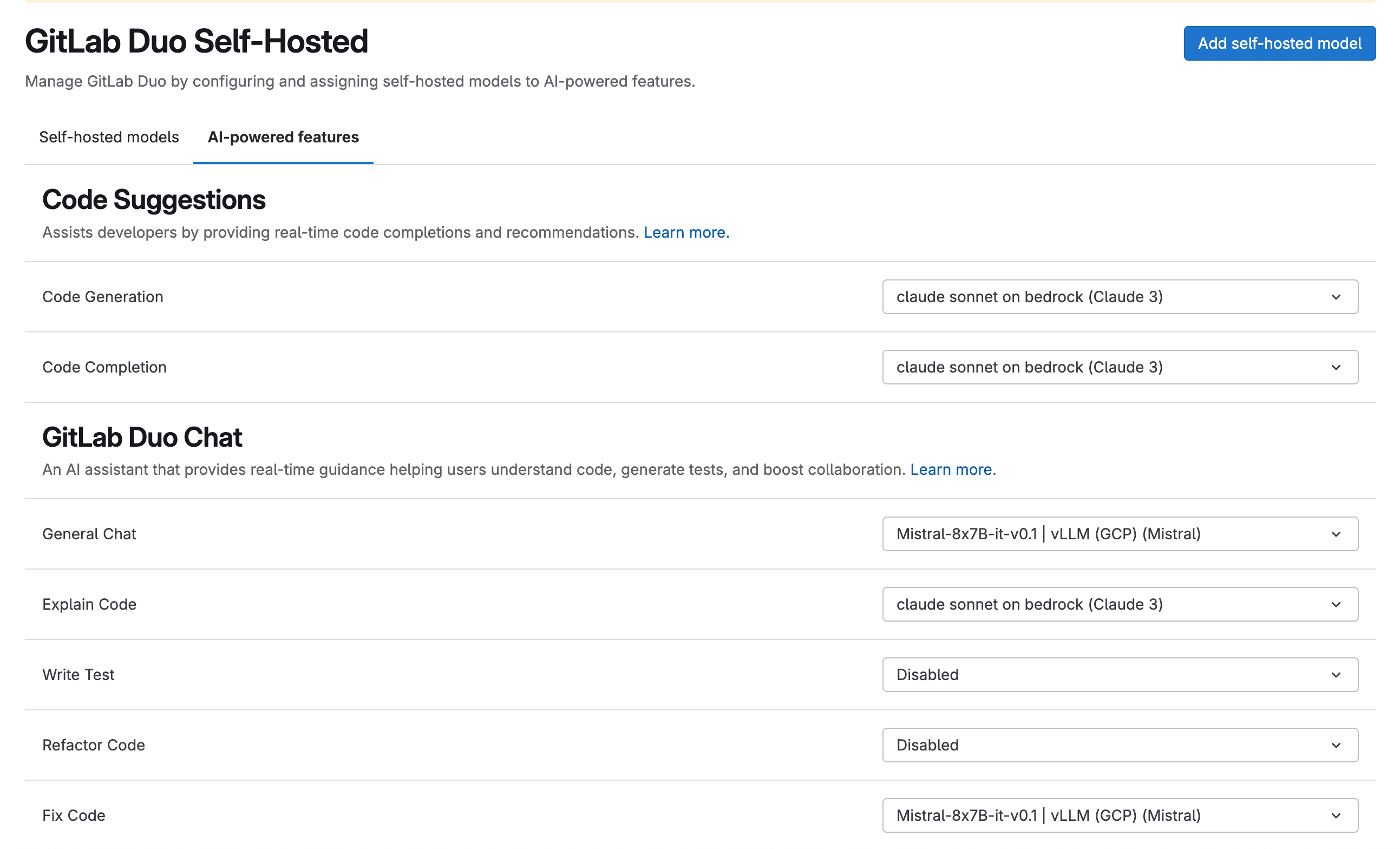Configure GitLab to access GitLab Duo Self-Hosted
- Tier: Ultimate
- Add-on: GitLab Duo Enterprise
- Offering: GitLab Self-Managed
Version history
-
Introduced in GitLab 17.1 with a flag named
ai_custom_model. Disabled by default. - Enabled on GitLab Self-Managed in GitLab 17.6.
- Changed to require GitLab Duo add-on in GitLab 17.6 and later.
- Feature flag
ai_custom_modelremoved in GitLab 17.8 - Ability to set AI gateway URL using UI added in GitLab 17.9.
- Generally available in GitLab 17.9
Prerequisites:
To configure your GitLab instance to access the available self-hosted models in your infrastructure:
- Confirm that a fully self-hosted configuration is appropriate for your use case.
- Configure your GitLab instance to access the AI gateway.
- Configure the self-hosted model.
- Configure the GitLab Duo features to use your self-hosted model.
Configure your GitLab instance to access the AI gateway
- On the left sidebar, at the bottom, select Admin.
- Select GitLab Duo.
- Select Change configuration.
- Under Local AI Gateway URL, enter your AI Gateway URL.
- Select Save changes.
If your AI gateway URL points to a local network or private IP address (for example, 172.31.x.x or internal hostnames like ip-172-xx-xx-xx.region.compute.internal), GitLab might block the request for security reasons. To allow requests to this address, add the address to the IP allowlist.
Configure the self-hosted model
Prerequisites:
- You must be an administrator.
- You must have an Ultimate license.
- You must have a GitLab Duo Enterprise license add-on.
To configure a self-hosted model:
-
On the left sidebar, at the bottom, select Admin.
-
Select GitLab Duo Self-Hosted.
- If the GitLab Duo Self-Hosted menu item is not available, synchronize your
subscription after purchase:
- On the left sidebar, select Subscription.
- In Subscription details, to the right of Last sync, select synchronize subscription ({retry}).
- If the GitLab Duo Self-Hosted menu item is not available, synchronize your
subscription after purchase:
-
Select Add self-hosted model.
-
Complete the fields:
-
Deployment name: Enter a name to uniquely identify the model deployment, for example,
Mixtral-8x7B-it-v0.1 on GCP. -
Model family: Select the model family the deployment belongs to. Only GitLab-supported models are in this list.
-
Endpoint: Enter the URL where the model is hosted.
- For more information about configuring the endpoint for models deployed through vLLM, see the vLLM documentation.
-
API key: Optional. Add an API key if you need one to access the model.
-
Model identifier: This is a required field. The value of this field is based on your deployment method, and should match the following structure:
Deployment method Format Example vLLM custom_openai/<name of the model served through vLLM>custom_openai/Mixtral-8x7B-Instruct-v0.1Bedrock bedrock/<model ID of the model>bedrock/mistral.mixtral-8x7b-instruct-v0:1Azure OpenAI azure/<model ID of the model>azure/gpt-35-turboFor more information about configuring the model identifier for models deployed through vLLM, see the vLLM documentation.
-
-
Select Create self-hosted model.
Configure self-hosted beta models and features
Prerequisites:
- You must be an administrator.
- You must have an Ultimate license.
- You must have a GitLab Duo Enterprise license add-on.
To enable self-hosted beta models and features:
- On the left sidebar, at the bottom, select Admin.
- Select GitLab Duo.
- Select Change configuration.
- Under Self-hosted beta models and features, select the Use beta models and features in GitLab Duo Self-Hosted checkbox.
- Select Save changes.
Turning on beta self-hosted models and features also accepts the GitLab Testing Agreement.
For more information, see the list of available beta models under evaluation.
Configure GitLab Duo features to use self-hosted models
Prerequisites:
- You must be an administrator.
- You must have an Ultimate license.
- You must have a GitLab Duo Enterprise license add-on.
View configured features
- On the left sidebar, at the bottom, select Admin.
- Select GitLab Duo Self-Hosted.
- If the GitLab Duo Self-Hosted menu item is not available, synchronize your
subscription after purchase:
- On the left sidebar, select Subscription.
- In Subscription details, to the right of Last sync, select synchronize subscription ({retry}).
- If the GitLab Duo Self-Hosted menu item is not available, synchronize your
subscription after purchase:
- Select the AI-powered features tab.
Configure the feature to use a self-hosted model
Configure the GitLab Duo feature and sub-feature to send queries to the configured self-hosted model:
-
On the left sidebar, at the bottom, select Admin.
-
Select GitLab Duo Self-Hosted.
-
Select the AI-powered features tab.
-
For the feature and sub-feature you want to configure, from the dropdown list, choose the self-hosted model you want to use.
For example, for the code generation sub-feature under GitLab Duo Code Suggestions, you can select claude sonnet on bedrock (Claude 3).
GitLab Duo Chat sub-feature fall back configuration
When configuring GitLab Duo Chat sub-features, if you do not select a specific self-hosted model for a sub-feature, that sub-feature automatically falls back to using the self-hosted model configured for General Chat. This ensures all Chat functionality works even if you have not explicitly configured each sub-feature with its own self-hosted model.
Self-host the GitLab documentation
If your setup of GitLab Duo Self-Hosted stops you from accessing the GitLab documentation at docs.gitlab.com, you can self-host the documentation instead. For more information, see how to host the GitLab product documentation.
Disable GitLab Duo features
To disable a feature, you must explicitly select Disabled when configuring a feature or sub-feature.
- Not choosing a model for a sub-feature is insufficient.
- For Chat sub-features, not selecting a model causes that sub-feature to fall back to using the model configured for General Chat.
To disable a GitLab Duo feature or sub-feature:
-
On the left sidebar, at the bottom, select Admin.
-
Select GitLab Duo Self-Hosted.
-
Select the AI-powered features tab.
-
For the feature or sub-feature you want to disable, from the dropdown list, select Disabled.
For example, to specifically disable the
Write TestandRefactor Codefeatures, select Disabled: